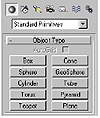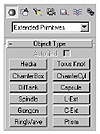| ISO 9000 | ISO 14000 |
 GMP Consulting |
Building ModelsModeling is the actual sculpting of the digital 3D data. A traditional sculptor starts with his or her raw form—wood, marble, or stone, perhaps. They then start chipping away at the mass until the form begins to reveal itself. When it’s finished, voila!—a David or a Winged Aphrodite. Similarly, the digital 3D modeler starts with a raw form, perhaps a box or a sphere. (Except that, generally, the model grows from the raw form as opposed to being revealed.) Modeling represents a significant portion of the work you will potentially do in MAX. Understanding the model that you built or downloaded from another source will either smooth out a project or allow you to get “under the hood” of the nightmare object that you just discovered is totally wrong for the scene (but your client loves). Building from Standard and Extended PrimitivesEvery modeler has to start somewhere, and most begin with a primitive. Primitives are basic 3D shapes that provide a starting point for more complex models to be built upon; they can be found on the Create tab of the Command Panel. Though you may not use these primitive shapes right away, take a closer look at some of the following examples to see how very complex objects can be derived from primitive objects. Eventually, though, you will be using them to generate almost every solid model in MAX. Creating a Head From a Sphere Creating a head from a sphere might seem pretty obvious, but using a sphere as a starting point provides more than just a round object to stick on a body. The orientation of the “poles” (top and bottom) of the sphere provides perfect reference points for ears, jaw lines, and eyebrows, as you see in Figure 4.3.
Additionally, the now-vertical orientation of the cross segments makes it easy to delineate the left and right hemispheres of the head and provides a guide for creating the nose. Creating a Shark from a Box Building a shark is another excellent example of using a primitive as the starting point for a complex object. Unlike the head, the starting object is not so apparent in the final object. You can see the progression of the model over the following series of figures. In the following graphic, notice how a simple 3x3x3 segmented box (in the form of a rectangle) has been expanded. In the next graphic, the box has been thinned in some areas by moving vertices and cutting (beveling, or chamfering) edges. In the next stage, the model is looking more like a shark. The fins are appearing, and unnecessary vertices and edges are being eliminated. Finally, a more refined object appears, with stretched and pulled vertices, Mesh-Smooth added, and an FFD (free-form deformation) modifier applied to give it some realism. Using Extended Primitives Within MAX you also find extended primitives, which are more-complex cousins to the standard primitives. They’re described in Table 4.1.
Extended primitives provide more complex starting points (in general) from which to create models. Many times, these primitives are actually used as is, but as smaller elements of larger models. For example, these extended primitives are all around us as smaller parts of real objects. The buttons on a phone are chamfered boxes; the light switch on a lamp fixture is a capsule. These primitives aren’t usually distorted and altered to create other objects; they are more often used as smaller objects or parts of a whole object. This is because the nature of their default shape is often a shape that looks like smaller machined or man-made parts. Let’s take a look at some of the uses of extended primitives. Notice the brass light fixture in Figure 4.4. This very decent model is made almost completely of extended primitives that are altered very little; you can see these shapes in Figure 4.5. The primitives may be seen more clearly by loading the color file lamp.max from the CD included in this book.
The scuba regulator in Figure 4.6 is also made up of virtually unchanged extended primitives. You can really see the variety of these shapes in the color version of this file located on the CD, called scuba.max.
Choosing Modeling ToolsA true craftsman cabinetmaker does not use just one tool to create an entire armoire. Modeling in 3D Studio MAX is no different. The modeling process requires imaginative use of various features of the program to create something from nothing. Many different methods and tools are employed, and each has its own special attributes. Only practice and experience help you determine what tools, used in the right combination, will create the object you want. Modeling with Modifiers In addition to the primitives, there are several common tools called modifiers, used in the modifier stack. (For more information on the modifier stack, see Chapter 2.) There are multiple ways to use modifiers, and no easy or best way to show how to use all of them. They are powerful and, in the hands of a capable artist, a valuable set of tools.
© 2000, Frol (selection, edition, publication) |
||||||||||||||||||||||||||||||||||||||||||||||||||||||||||||||||
|
|