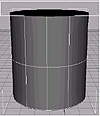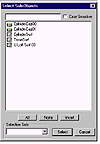| ISO 9000 | ISO 14000 |
 GMP Consulting |
When using the NURBS sub-object creation tools, keep in mind that, except for the two buttons for creating independent NURBS sub-objects, all the curves and surfaces are dependent on their parent sub-objects until you make them independent. You can make a curve or surface independent by clicking the Make Independent button on the Modify tab of any dependent sub-object. Converting a Mesh Object to NURBS Let’s try out some of the NURBS tools. First let’s see what we can do with a mesh primitive.
Using a Surface to Make Curves Now let’s look at those iso lines or iso curves mentioned earlier.
Shaping Forms with Curves As with a spline cage in Surface Tools, we can think of a NURBS surface in terms of the NURBS curves that can be used to define it. Let’s change the shape we will define with our curves by editing the curves.
Using Curves to Make Surfaces Now let’s use our new curves to create new surfaces.
Making a Surface Independent As mentioned earlier, all surfaces and curves created from other NURBS sub-objects are dependent until made independent. Let’s see what that means.
Understanding the NURBS Method Obviously, if we really wanted to create the particular surfaces of the above exercises, we could have just drawn a couple curves and U Lofted it directly. In this case, we were getting the feel of using meshes to create surfaces, surfaces to create curves, and curves to create new surfaces. These are the methods you will use over and over in NURBS. Most of the work you will do in NURBS will be on sub-objects within a single NURBS object. In any given sub-object level, you can click the Plug-in Keyboard Shortcut toggle and use the H key to pull up a Select Sub-Objects dialog box for the sub-objects of that type in your NURBS object. Figure 5.33 shows an example of this dialog box, in this case showing the sub-objects at the surface level. You can also rename these sub-objects in order to organize your work.
Drawing a Curve on Surface (COS) Now we want to draw a curve on our surface so we can trim it. Click the Create CV Curve on Surface button and draw out a closed shape on the outside surface. If you want sharp points, click three times in the same place. This creates three coincident CVs, which causes the curve controlled by those CVs to have a sharper corner than is generally possible with one CV. An example is shown in Figure 5.34. Trimming a Surface You can trim a curve with any curve on a surface, including, for example, a Normal Projected curve, which projects a curve along a sub-object’s normal onto the surface. In our example, select the curve that you drew on the surface, scroll down the Modify tab, and check Trim. You are left with just the surface within the trim. Check Flip Trim, and you have a hole in the surface outlined by your curve.
One thing to keep in mind about trims in NURBS is that they are even more illusion than the magic of computer graphics in general. The surface of the “hole” is still there; it’s just not displayed. You can even move the CVs of the surface within the “hole.”
Subdivision Surface Modeling with NURMSAfter these journeys into the exotic math of patches and NURBS, we come back to simple polygons. NURMS is a new feature of MAX R3 that gives some of the desirable features of NURBS modeling with the low overhead of polygons. We’ve mentioned subdivision surface modeling several times as a method of organic modeling that outputs polygonal meshes. Subdivision surface means that the polygons of a model are subdivided and smoothed in order to make organic curves. In MAX, a surface is subdivided and smoothed simply by applying the MeshSmooth modifier discussed in Chapter 4. This modifier subdivides the polygons of low-polygon-count (or low-poly) models to smooth and round them out into higher-poly versions.
© 2000, Frol (selection, edition, publication) |
||||||||||||||||||||||
|
|