| ISO 9000 | ISO 14000 |
 GMP Consulting |
Chapter 29
|
||||||||||||||||||||||||||||||||||||||||||
| • Why import? | 715 |
|
| |
| • Importing clipart | 716 |
|
| |
| • What happens when you import? | 718 |
|
| |
| • Wash and wax: importing details | 720 |
|
| |
| • The road test | 730 |
|
| |
| • Slow, bitmaps crossing | 738 |
|
| |
| • Importing text | 740 |
|
| |
| • Digital cameras | 742 |
|
| |
If you own CorelDRAW (and since you’re reading this book, it’s a good bet that you do), there will come a time when you will need to import or place a file in DRAW that you created elsewhere. Corel has historically provided a very robust set of import and export filters, indeed much better than its two main competitors. You won’t encounter too many file formats that you cannot bring into or export out of DRAW.
This chapter is your roadmap for getting to your destination—that being the comfortable confines of a CorelDRAW graphic. We’re in the passenger seat giving directions so you don’t miss any important turns. After this chapter, the next marker on the highway is the Exit ramp—getting your work out of DRAW by exporting.
Why Import?
Is this a dumb question? We think not. While importing clipart stands as the prototypical reason to import, there are several other methods and reasons to import graphics into DRAW:
- To edit an existing graphic A graphic that is in a standard
vector format (such as AI and WMF) can be imported into DRAW and then
edited. Once you import it into DRAW, you can then change it, and it
will be integrated into your final DRAW file.
- To incorporate an existing graphic We’ve chosen our words carefully: edit in the paragraph above, and incorporate here. Some graphic formats cannot be taken apart or edited by DRAW, but they can still be imported and printed by DRAW. These include all of the bitmap formats (which can now be transformed with effects within DRAW, but still not actually edited at the pixel level) and placeable EPS files. EPS files imported via the PostScript Interpreted filter are an exception; we’ll discuss them later.
- To create a hot-link DRAW is a willing party to the Object Linking and Embedding phenomenon (you know it as OLE), in which graphics and other formats are sent across the Clipboard and are able to retrace their steps back to the original program that created them.
- To incorporate an existing graphic We’ve chosen our words carefully: edit in the paragraph above, and incorporate here. Some graphic formats cannot be taken apart or edited by DRAW, but they can still be imported and printed by DRAW. These include all of the bitmap formats (which can now be transformed with effects within DRAW, but still not actually edited at the pixel level) and placeable EPS files. EPS files imported via the PostScript Interpreted filter are an exception; we’ll discuss them later.
Importing linked or embedded objects is not done through the File Ø Import command, but rather with the Edit Ø Paste Special or Edit Ø Insert New Object commands. However, this operation qualifies as an import, and we’ll treat it as such. In broad categories, incoming graphics are either vector or bitmap format, and imported vector art can be taken apart, while bitmap art cannot.
Importing Clipart
Getting clipart files remains one of the top reasons that DRAW users reach for Import. Whether these images come from an external source or from Corel’s vast library of clipart, DRAW’s defining characteristic for tens of thousands of users is its ability to ingest and digest clipart images from many different sources.
Our surveys show that most clipart is used for layouts no more complicated than the one in Figure 29.1, showing several game pieces, stored in Corel’s CMX format, integrated into one composite drawing.
The clipart images that make up Figure 29.1 were not changed in any way, except for a bit of resizing and shading. But most vector art that is imported into DRAW can be taken apart and edited, just as if you had created the objects in DRAW initially. This last point is important: DRAW uses its filter to translate all incoming objects into elements that it understands. Therefore, all objects are of a type that you understand—curves, lines, and text characters, with and without fills and outlines. Figure 29.2 shows one of the pieces of clipart from Figure 29.1, in its original condition (top-left) and mercilessly broken up into its component parts, at the hands of the Arrange Ø Ungroup command.

FIGURE
29.1 These simple pieces of art can team up
to create a nice, attractive flier.
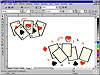
FIGURE
29.2 Five cards, utterly discombobulated by
the Ungroup command
| Previous | Table of Contents | Next |
|
|
