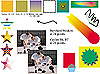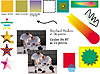| |
EPS
When it comes to exporting graphics to traditional media, the discussion
is very brief: if you are outputting to a PostScript device, create EPS
files. For all of the same reasons that we liked the EPS import, this
is one of your safest and cleanest avenues out. This goes double in today’s
environment, where the integration of bitmap images into drawings is commonplace,
because EPS is one of a few formats that can reliably handle both types
of graphics at once. It is also one of the few reliable cross-platform
transport formats. Figure 30.3 shows how EPS aced our test.
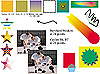
FIGURE
30.3 When you absolutely gotta get it right,
choose EPS as the export format.
The contents of EPS files cannot be edited by the recipients (unless
their software has a PostScript interpreter, like DRAW does). Most likely,
they will simply drop your EPS file into their layout, using the preview
header as a placement guide. When the entire layout is printed to a PostScript
device, the PostScript information contained in your EPS file is included
in the stream of PostScript instructions for the output device.
Exporting to EPS will invoke a separate export dialog (shown below),
which shares many options with the Print dialog, and we refer you to Chapter
26 for those details.

Options that are unique to EPS export include:
- Include Header A choice between TIFF and WMF. Choose TIFF when
delivering files cross-platform, and keep the header resolution to a
minimum to avoid bloated file sizes (although this bloat will not affect
print integrity or print times—only the display of the graphic).
- Bounding Box Here you choose whether the bounding box seen
by the receiving application will represent the entire page size or
only the objects in the file. The latter is the default and the one
you’ll use most often, but if you need to show an entire page,
margins and all, you’ll want to choose Page. This option is on
the new Advanced page of the dialog.
If you need a bit more help, right-click on a dialog item and choose
What’s This from the pop-up menu or click the Help button.
- Test Results The EPS file we created printed perfectly to an
Epson 1520 Level 2 printer, to a Linotronic imagesetter for film output,
and it displayed perfectly in Acrobat Reader, versions 3 and 4.
- Recommended For Preserving file integrity across PostScript
output devices and the software used to create it; when creating files
for inclusion in other documents; when creating files for cross-platform
delivery.
- Avoid When The contents will have to be edited as individual
objects and graphics, as chances are the receiving application will
not have the means to interpret the PostScript information correctly.
|

| NOTE Although we stand by
our previous advice, we’ve relaxed a little bit and include PDF
alongside of EPS, provided, however, that you use DRAW 9’s new
Publish to PDF feature. Read Chapter 28 for the scoop on Publish to
PDF details, especially if you are providing files cross-platform.
|
WMF
The obvious exception to the EPS rule is if you must create graphics
that will ultimately be printed on a non-PostScript printer. We suggest
you try two formats: Windows Metafile, covered here, and TIFF, discussed
later. The WMF file will not handle bitmaps or powerclips reliably, and
will break down fountain fills into tiny bands of shades. Yet of all of
the common vector formats, it is the closest pursuer to EPS, provided
the receiving application’s own import filter is up to speed.
- Test Results Our results were varied, owing to the differences
in receiving WMF filters themselves. Freehand and (surprisingly) WordPerfect
7 and 8 imports were close to unusable. Illustrator 8, Xara 2, and Microsoft
Office 97 products opened the WMF test file with very little discrepancies,
telling us that DRAW’s WMF export does indeed work. Figure 30.4
shows the WMF file DRAW created, imported, and displayed in Word 97.
Those good results proved to be a pleasant surprise for us, revealing
that DRAW’s WMF export capabilities are improved over previous
versions. The powerclip stayed inside of its boundaries (previous versions
would simply ignore the clipping path entirely), and while complex patterns
and other fills were rendered as bitmaps, they looked perfect. Text
remained editable and showed up in Word 97, Illustrator 8, and Xara
2 with all of the correct typefaces. Fountain fills had the least favorable
results, and we would recommend converting any such filled objects to
bitmaps in DRAW before a WMF export.
- Recommended For General compatibility between most Windows
applications; non-PostScript output.
- Avoid When EPS, PDF, or native formats are options; if your
file contains complex fills that cannot be simplified.

FIGURE
30.4 The test file produced reasonable results
when exported as a WMF file for use in Word 97.
|

| NOTE A general comment about
exporting transparent bitmap effects: transparencies are rendered
in RGB. For exports for print output, we recommend separating any
bitmap effect from the control object and either converting it to
CMYK or “flattening” the effect with any underlying object
layer by selecting both and converting to one bitmap.
|
Illustrator (AI)
One of the first things many users try when testing the integrity of
their Illustrator exports is to immediately reimport the AI file back
into DRAW. Big mistake. DRAW’s Illustrator import and export filters
are two separate beasts. The only true test of DRAW’s AI exports
is to open the resulting file in Illustrator itself, which we did. DRAW’s
AI export filter has been written from the ground up by Corel, and we
are happy to report perfect results with Illustrator 7 and 8, as shown
in Figure 30.5. With DRAW 9’s improved AI import filter, moving your
work between these top illustration applications has never been easier.
Choosing the AI format will open an intermediary dialog, presenting numerous
options to create the most compatible export.
- Test Results Perfect, with one limitation: because nonlinear
fountain fills will be converted to objects, we recommend converting
nonlinear to linear, when possible, and re-creating the fill in Illustrator.
Also note that mesh and other bitmap fills will be converted to bitmaps.
Pattern fills were retained.
- Recommended For Working between DRAW and Illustrator, and other
later Adobe products.
- Avoid When Never—when transferring files to Illustrator
or output devices that require AI format as input, it is the best way
to go.
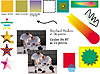
FIGURE
30.5 Illustrator 8 rendered all objects faithfully,
if a bit inefficiently at times.
|
|