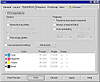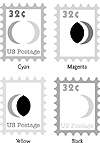| ISO 9000 | ISO 14000 |
 GMP Consulting |
The Two Kinds of InkNow that we have distinguished between monitor colors and ink colors, let’s focus on the difference between the two types of inks. The two primary methods of designating inks invoke names that are probably familiar to you: spot color and process color. There are many criteria for choosing one printing method over the other, not the least of which is the amount of money you are willing to spend. Here is a quick overview. Spots of PaintThe simplest and most affordable way to introduce color into a drawing is to use one primary color and another color for accent. This is called spot-color printing, so named because you typically choose a few spots here and there to add the accent color. A drawing that uses black and one spot color will only require two passes through a conventional printing press; a full-color print job, using CMYK inks, requires four passes. Spot colors are premixed, ready-made inks that you use when you want to introduce one or two colors into a drawing. Cornering the market of spot colors is Pantone, whose Pantone Matching System and corresponding color swatch books show every color in a 1,000-plus palette. Once you find a color you want to use, you can ask for it by name in DRAW’s Fill dialogs.
You will pay less for a print job that requires black and one spot color rather than four colors, but price is not the only consideration for using spot colors. Sometimes you must use a color that cannot be reproduced by process colors. The color range of CMYK is a subset of what the human eye can perceive, and it is possible to create a specialty color that cannot be reproduced with CMYK inks. If you’ve ever asked your neighborhood quick-copy store for a fast print job employing Reflex Blue, for instance, you used a color that has no CMYK equivalent. The classic example is the red—known only as Coca-Cola Red—that the Coca-Cola Company uses for its soda cans. No combination of cyan, magenta, and yellow can create it faithfully, and printing runs at Coca-Cola require an extra pass through the printer, using the company’s proprietary spot color. Spot colors do not mix if you overlap them, and indeed, you are not supposed to. They are opaque. Think of them as paint: you dab them in specific places in your drawing, but you don’t overlap them with other colors—unless you really do want to produce the color of mud. (The exception is the creation of duotones, which is a conscientious process involving two identical images, rendered by mixing two spot colors at different screen angles.) The Process of Transparent InkThe other printing method, process color, is very different from spot color. Just four distinct colors—the familiar cyan, magenta, yellow, and black—team up to produce all the colors and shades that you might want to have in a drawing. This requires four separate passes through the press, but in return you get printed pieces in full color. But let’s back up for a minute. We just finished telling you that you can’t mix and overlap spot colors. Why can you do it with process colors? How come you can take cyan, magenta, and yellow and just throw them together to create other colors? How come they don’t create mud? The answer is in the ink. The inks for these colors are not like regular ink; they are like transparent gels. Light passes through them and is either absorbed or reflected off the surface. For the red page in Figure 27.3, it didn’t matter which ink was laid down first, the yellow or the magenta. The yellow absorbs the blue and allows the red and green to pass through, and the magenta catches the green—regardless of which one receives the light first. Separation AnxietyThis one word, separation, is responsible for a lot of gray hair among desktop designers, but it’s a necessary evil for anyone who wants to print large projects in color. As you may know, creating separations is how you prepare a drawing for color printing. You produce separate pieces of paper or film, each one representing a specific color—spot or process—used in the drawing. Figure 27.4 shows a simple drawing of a postage stamp, created in DRAW. It is made up entirely of the four process colors and, as such, is perfect for a color-separation exercise. If you want to follow along, open f2704.cdr from the Sybex Web site.
Making a ProofFirst, you create a proof for your desktop laser printer.
Making a Print FileWhen your proofs are satisfactory, you are ready to move from dress rehearsal to live performance: you are ready to create print files. The procedure is the same as the five steps above, but instead of printing to your laser printer, you ask for all print information to be stored in a file that you can transport to your service bureau (assuming you don’t have one of those large and expensive imagesetters in your office). The details of creating print files are in Chapter 26. If you have a color laser printer, you can check the Print Separations in Color box below Print Separations. Each page will be printed in the actual color of ink to be used. This is handy for demonstration purposes—especially when you use transparencies—to create an actual color key; the printed pages, however, will bear little resemblance to what you deliver to your print shop. Those folks aren’t interested in color; that part comes when the ink is loaded onto the press. Your objective in the print file is to tell your print shop where the color goes, and that is done in plain black and white. The areas that are printed in full intensity indicate that the particular color is to be printed at 100%, and the areas that are tinted represent the corresponding tint of the color.
|
||||||||||||||||||
|
|